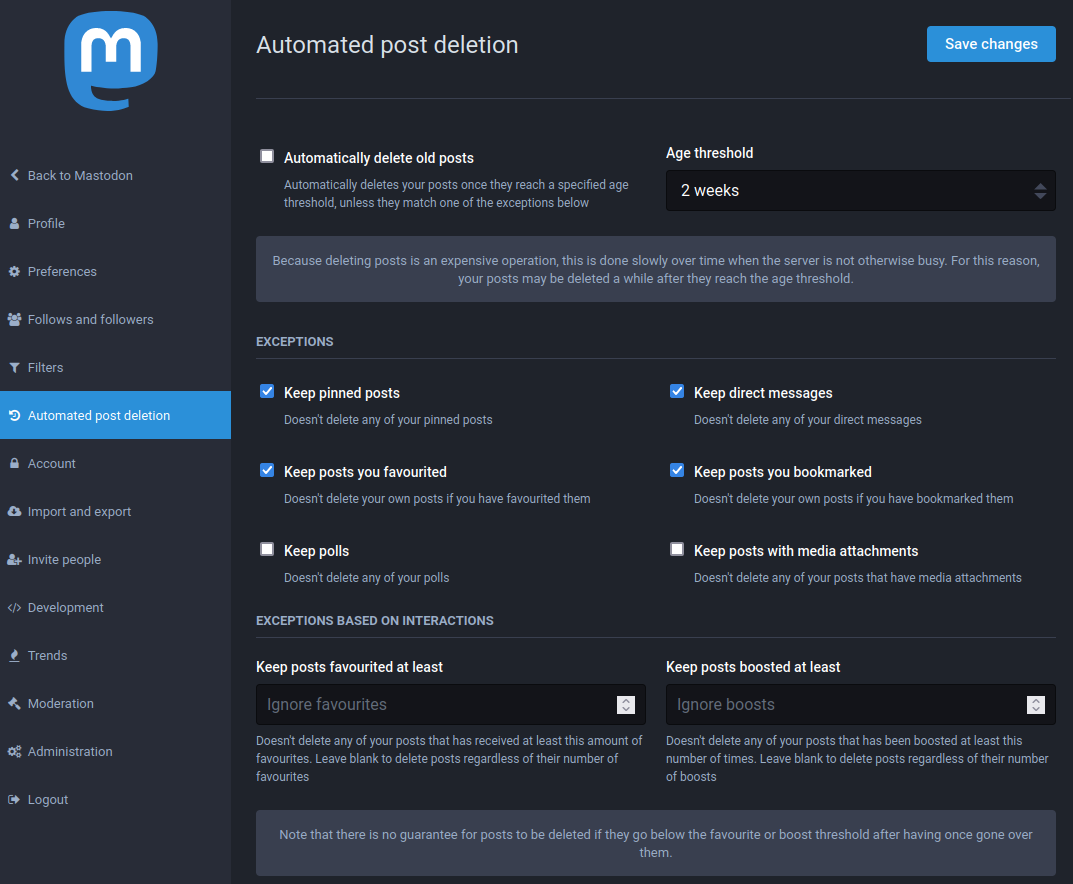Staying safe
Protecting yourself and others
Set filters
If you want to protect yourself from a specific subject, you have the option to set-up filters.
Go to Preferences > Filters > Add new filter.
There you can choose a keyword or phrase to exclude from ‘Home and lists’, ‘Notifications’, ‘Public timelines’, ‘Conversations’, and/or ‘Profiles’.
Block or mute
To block or mute a user, click on the Menu button (three dots) on their toot or profile and select mute @... or block @....
Blocking a user will stop any possible interaction with you. The blocked user will not be notified and will be removed from your followers. Blocking stops the blocked user from seeing your toots when they are signed in. Nonetheless, be aware that they can bypass this last functionality by seing your profile in a public (not signed in) view, or by using another account.
Muting a user will remove their toots from your timelines, unless they tag you. They will still be able to see your posts and interact with them. Muted users don’t have a way to know they have been muted.
Report toots or users
In a rule-breaking situation or if you consider a behavior or toot to be unacceptable, do not hesitate to report a toot or user.
Click on the Menu button (three dots) of the toot or profile and select report @...
This action will open a reporting window where you can can choose between the following options:
- I don’t like it
- It’s spam
- It violates server rules
- It’s something else
Then you can select none or several toots from the user related to the issue; these will be added to the report.
Please ensure you add an additional comment at the end of your report to help moderators understand the reason for the report. Please do this even if it seems obvious to you.
Moderators will be notified and will take action on your report as soon as they are able. Please be patient as the volunteer moderation team on this instance do this on their own time. Actions available to moderators and their consequences are listed in the Mastodon documentation.
No notification is sent to the other user that you reported them or their post.
Reports should be used as often as necessary to ensure the server stays a welcoming space.
Ask for a domain ban
Entire servers can be limited or banned from interacting with our server. This is useful in order to, for example, filter servers that are full of hate speech, spam, or inappropriate content.
We will try to block those as we go based on known lists of such server or through user reports. However, if you notice one of those servers that is not blocked (because it is new or because we missed it), you can ask for a domain ban. Don’t hesitate to contact us so that we can take action.
Account Security and privacy
Two-Factor authentication (2FA)
This mechanism improves the security of your account by requiring a code from another device in order to log in.
To enable 2FA, go to Preferences > Account > Two-factor Auth and follow the instructions.
Toot privacy levels
Four privacy levels exists for your toots:
- Public
- Unlisted, not visible on timeline
- Private, visible only by followers
- Direct, visible only by mentioned users
In direct messages, even if not initially in the conversation, a tagged user can be added later as a direct participant of the conversation. Be mindful of this scenario. Please also note that these messages are not end-to-end encrypted.
Privacy settings
Here are a few privacy related parameters and where to find them:
- Manually control who can follow you by approving follow requests
Preferences > Profile > Appearance > [ ] Require follow requests - Hide your follows and followers
Preferences > Profile > Appearance > [ ] Hide your social graph - Avoid being included in search engine results
Preferences > Preferences > Other > [ ] Opt-out of search engine indexing - Set a default for the privacy level of your toots
Preferences > Preferences > Other > Posting privacy, Public, Unlisted or Followers-only - Hide (or disclose) the application used to post
Preferences > Preferences > Other > [ ] Disclose application used to send posts
Automated deletion of your posts
Posts can be made to disapear after a certain age threshold (of the post, not yours!).
You can go to Preferences > Automated post deletion where you will find a set of granular settings to control which posts will be deleted and when.